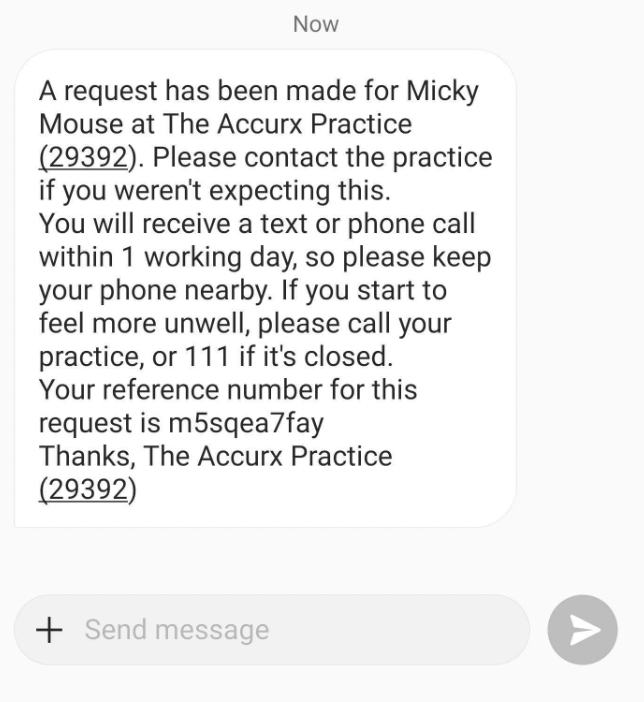Please note! If your medical query is urgent then contact ‘111’ or for a medical emergency contact, ‘999’.
You can now get in touch with your practice to submit a medical query/admin request through the NHS App. To do this, you’ll need to download the NHS App and sign in with your NHS login (or sign up if you don’t have a login yet). You can read more about that here.
To submit a medical query, select the “Services” option at the bottom of the screen, then “Contact your GP about a health problem”.
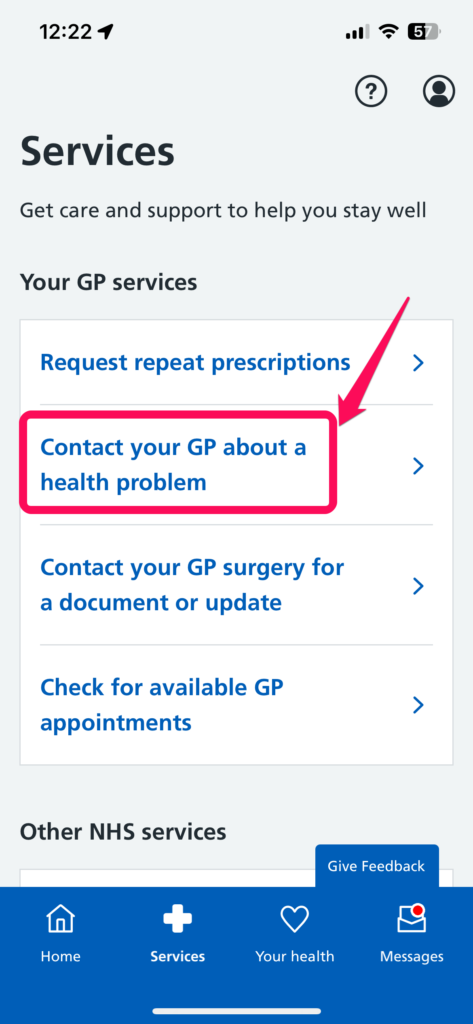
You will be asked to confirm whether you are experiencing any of the below symptoms.

After confirming this, you’ll be able to answer questions to submit a request to get help regarding a medical issue. You will need to verify if the request is for yourself or someone else.
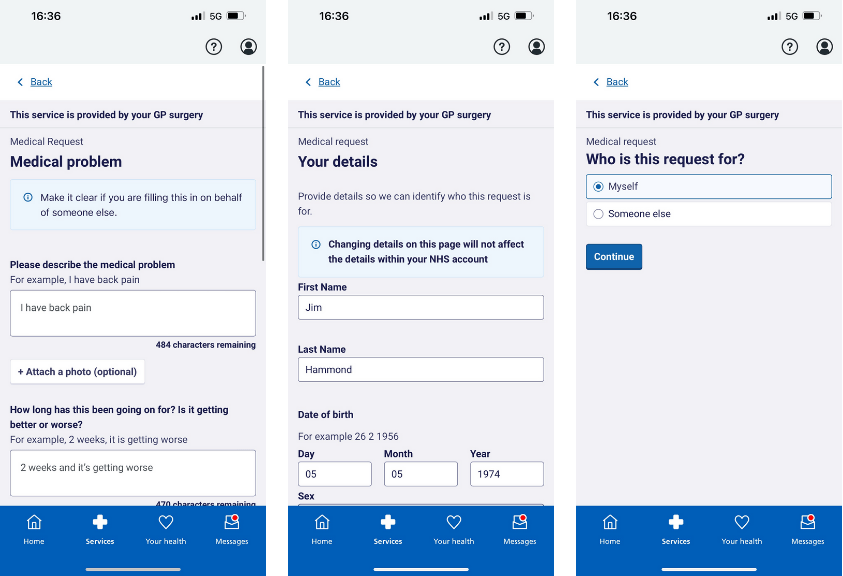
Once you choose your preferred method of contact, you will be asked to review the request before it is completed and submitted. Once submitted, you’ll be taken to a confirmation page:

Submitting an admin query via the NHS App:
To submit an admin query, select the “Services” option at the bottom of the screen, then “Contact your GP for a document or update“.
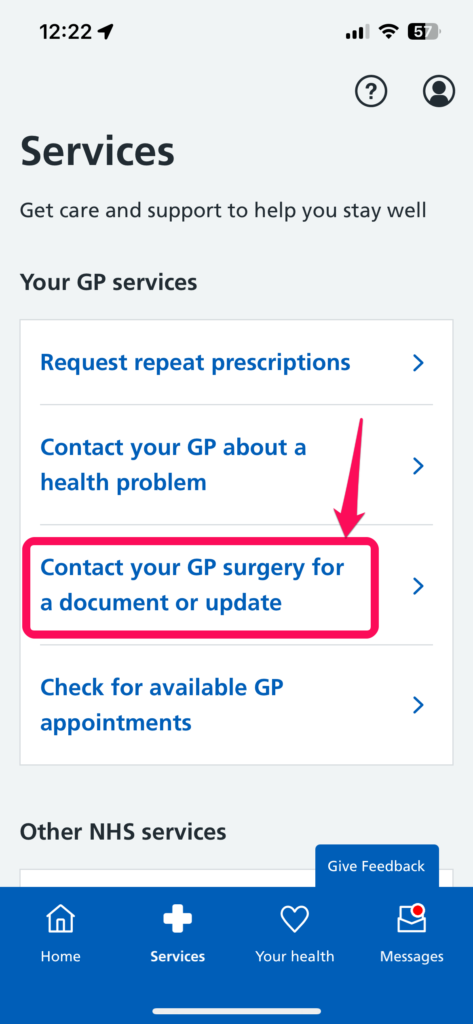
You will be asked to confirm whether you are experiencing any of the below symptoms and then asked to select one of the admin query options. 👇
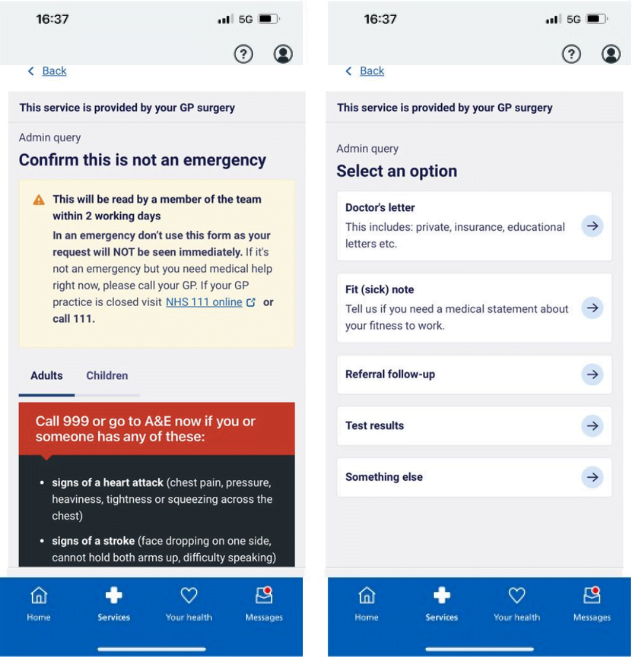
After confirming this, you’ll be able to answer questions to submit a request to get help regarding a medical issue. You will need to verify if the request is for yourself or someone else.
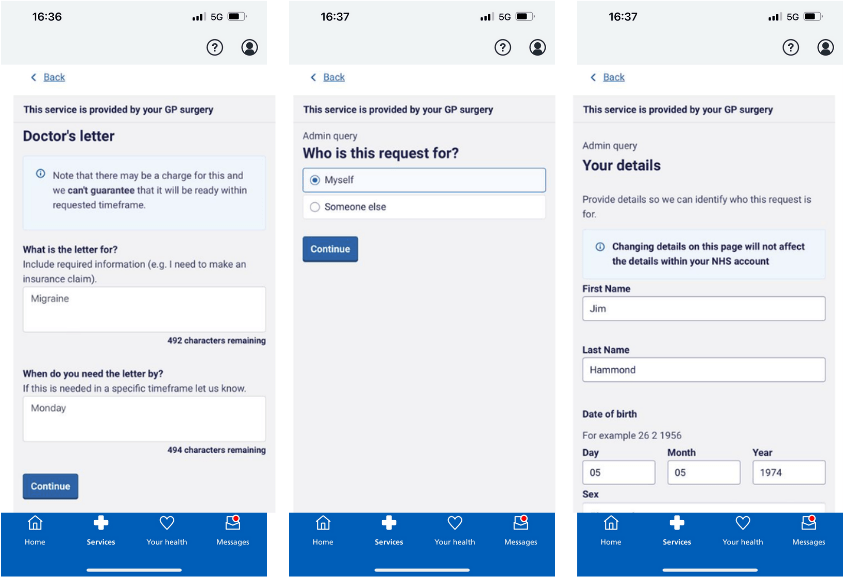
Once you choose your preferred method of contact, you will be asked to review the request before it is completed and submitted. Once submitted, you’ll be taken to a confirmation page:
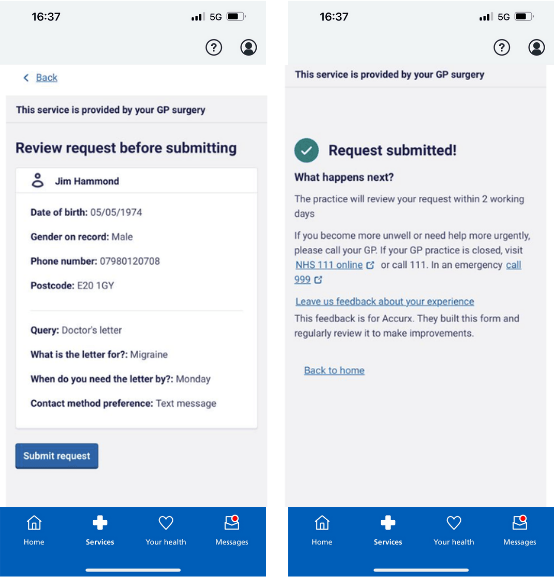
Submitting a request on behalf of someone else
There is also the option to receive a confirmation SMS once the request is submitted if a request is being submitted on behalf of someone else. The patient the request is for will always receive a confirmation text. The option below is for the proxy to receive a confirmation text.
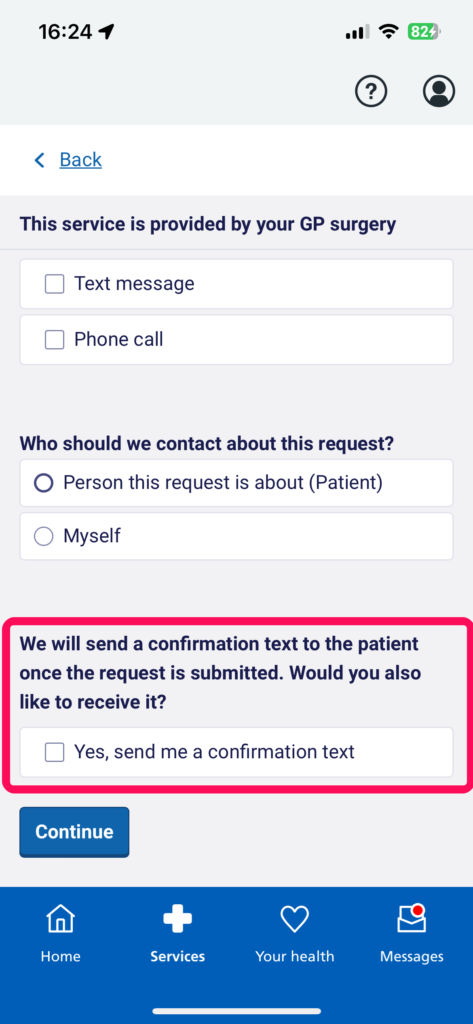
The confirmation SMS will look like the one below. 👇